Abandoning Windows for Linux - Part 1
The Adventure Has Begun
Nuked Windows. Installing Arch.
Let’s get one thing straight: the 100% manual Arch install is painful. You will type hundreds of commands, edit hundreds of config files, and question all your life choices along the way. It’s a digital pilgrimage that borders on masochism, and I’ve decided this is where I draw the line.
Thankfully, I’ve found a middle ground: using the archinstall command. Select the “minimal” preset (or don’t select any preset at all). It is the perfect balance between control and sanity.
Here’s the funny part: if you look at the official Arch Wiki or most of the “I Installed Arch So You Don’t Have To” YouTube guides, you’ll barely see anyone mention archinstall. It feels like Fight Club rules. Rule number one: don’t talk about archinstall. Rule number two: pretend you did it manually so people think you’re hardcore.
So for the longest time, I thought the only “real” way to install Arch was 100% manual, like some sacred rite of suffering. Turns out, you can automate some pain away.
And here’s another hidden truth: The 100% manual install depends heavily on your hardware and environment. No single guide fits all. Right from the start, you’ll be partitioning and formatting drives, and the commands differ slightly between HDDs and SSDs. They also differ depending on if you use encryption, what boot system you use, etc. Then Arch needs internet access to pull the base system, which means manually configuring Wi‑Fi or Ethernet. There are multiple ways to do that, depending on what networking stack or drivers you’ve got.
And heaven help you if your Wi‑Fi card doesn’t work out of the box. Thankfully, that wasn’t me. But I had my share of other misadventures.
“Arch Linux was first released on March 11, 2002 by Judd Vinet. It was inspired by the minimalist Linux distribution CRUX and built around the KISS (Keep It Simple, Stupid) philosophy.”
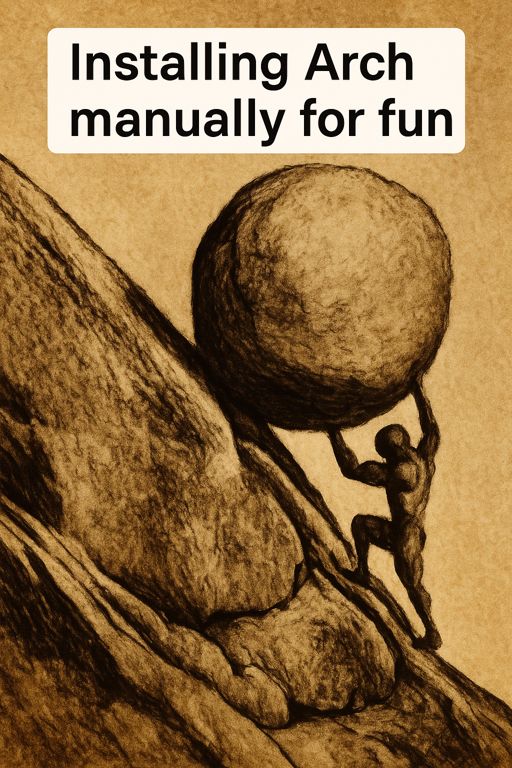
Day 1: Welcome to Hell (or UEFI)
If you’ve been living under a rock like I did, you might not know that BIOS is old man tech now. The modern world runs on UEFI, which is like BIOS but with more attitude and more ways to break.
For years, I thought my laptop simply could not boot Linux. Every time I burned an ISO to a USB, it never appeared in the boot menu. I scoured forums, read conspiracy theories about vendors secretly blocking Linux installs, and even found people swearing you needed to buy some special USB gadget to “pre‑load” ports before boot.
I was this close to buying it.
But no one ever asked the obvious question: “Are you using MBR or GPT partitioning?”
- MBR is for BIOS.
- GPT is for UEFI.
Some systems support both, but newer ones usually support only UEFI. That was my first big lesson, and my first victory. My happiness did not last long.
“Unified Extensible Firmware Interface (UEFI) was introduced as a replacement for BIOS in the mid-2000s and became standard on consumer hardware around 2012.”
“Secure Boot was developed by the UEFI Forum and supported by Microsoft starting with Windows 8 in 2012 to prevent unauthorized bootloaders.”
SATA Mode and the Hidden Menu from Hell
Next obstacle: my HDD wasn’t being detected. After a long rabbit hole of Googling, I discovered SATA mode, the setting that defines how your motherboard talks to your drives.
Mine was set to RST, but Arch prefers AHCI. “Easy fix,” I thought. “I’ll just change the setting in BIOS.” Except the option was hidden.
Yes, hidden. I had to find a special key combination just to reveal the setting and switch it. Apparently I was not worthy of seeing advanced options.
At this point, I started questioning my life choices again. I felt like one of those Tech Guru YouTubers who pretends to know what they’re doing while slowly reading from Arch Wiki behind the camera. The only difference is that I didn’t have RGB lighting to hide my tears.
But I pressed on.
“Advanced Host Controller Interface (AHCI) was standardized by Intel in 2004 to enable features such as NCQ (Native Command Queuing) and hot-plugging for SATA drives.”
“Intel Rapid Storage Technology (RST) is a proprietary firmware interface designed to manage RAID and SSD caching; it often conflicts with Linux installers that expect AHCI.”

Setting Up Internet
Arch does not hold your hand here either. You can connect through:
iwd
netctl
NetworkManager (if you install it)
wpa_supplicant
native systemd networking

I won’t spoil the fun for you. Researching all these is part of the Arch experience. But here’s the catch: when you’re installing from the ISO, you have to set it up every single time you reboot into the installer. I ended up using both iwd and netctl at different points, because of course I did.
Eventually, after installation, I switched to NetworkManager, since it remembers connections like a civilized tool. You can configure Wi‑Fi manually by editing config files, but by then I was emotionally exhausted.
At one point, my package downloads started failing due to DNS issues. I had to manually edit configuration files to fix it. Then I hit a “package not found” error. The databases were outdated or misconfigured. Another day, another learning curve.
I swear every time I fixed one thing, Arch whispered, “Good, now break something else.”
“NetworkManager was first released in 2004 by Red Hat to simplify network configuration on Linux desktops.”
“wpa_supplicant was introduced in 2003 as the reference implementation for WPA and WPA2 wireless security.”
“The iwd (Internet Wireless Daemon) project was started by Intel in 2018 to provide a simpler, faster wireless stack for Linux.”

Installing Arch (Round One)
Finally, the real installation began.
In the installer, I set up user profiles, left root passwordless (living dangerously), enabled LUKS encryption, and chose Btrfs as my filesystem.
If you’ve also been living under a rock, you’re going to love this one.
What is Btrfs?
Btrfs (B‑tree File System) is a modern Linux filesystem designed for reliability, scalability, and advanced features.
- Copy‑on‑write (CoW): When data changes, it writes a new copy instead of overwriting, which enables snapshots and versioning.
- Snapshots and subvolumes: Instant, space‑efficient system snapshots or logical divisions of your drive.
- Checksums: Every block has integrity checks to detect and correct bit‑rot.
- Built‑in RAID support: RAID 0, 1, 10, 5, and 6 without external tools.
- Compression, deduplication, online resizing.
- Space efficiency: With compression enabled, you can store more with less.
Neat, isn’t it?
But here’s the part that guides often gloss over: Snapshots don’t contain actual data. If you copy your tiny snapshots to another machine, you cannot recover your files unless you move the entire partition. Worth knowing before disaster strikes.
When you use the guided partition options in archinstall, it saves you from manually identifying devices and typing out all the partitioning commands. A blessing if you value your wrists.
“Btrfs, or B-tree File System, began at Oracle in 2007 as an advanced filesystem with copy-on-write (CoW), snapshots, and integrated RAID support.”
“It was merged into the Linux kernel mainline in version 2.6.29, released in March 2009.”
“Btrfs is one of the few Linux filesystems that provides checksummed metadata and built-in data integrity verification.”
Arch Has Been Installed
Beautiful. All that pain, and now I’m staring proudly at a black terminal with a few ominous warning messages bleeding into it. They might be errors. Who knows. It’s fine. It’s fine.
At this point I felt like a Linux influencer ready to post a screenshot of my empty terminal and caption it “Minimalism.”
Next steps: Update everything. Install some packages. Set up a desktop environment. Since I am also big on security, I wanted a Wayland based desktop.
“Arch Linux uses a rolling-release model, meaning packages are continuously updated rather than released in fixed versions. This approach was formalized by the Arch Developers Team in 2007.”
Wayland: The Future of Linux Desktops
Now, if you’re a Windows peasant, you probably have no idea what a Wayland desktop even is.
Wayland is a modern display protocol that replaces the ancient X11 system Linux used for decades. In short: it is the layer that connects your apps to your screen.
Why it is better than Windows:
- Simplicity and efficiency: cleaner design, fewer bugs, less overhead.
- Smooth graphics and input: lower latency, no tearing, smoother animations.
- Security: apps cannot spy on each other’s input or windows by default.
- Better HiDPI support: no more weird scaling per monitor.
- Modern design: built for new GPUs and touch devices, not for dinosaurs.
If you’ve ever worried about keyloggers on Windows, don’t. Wayland’s security model prevents that. Unless you misconfigure it. Then all bets are off.
It is funny how every Linux YouTuber says “Wayland is the future” while recording on X11 because OBS can be picky. I get it. I am living in the future too, but with one foot in the past and both hands on my keyboard because my mouse driver just crashed.
“Wayland was announced in 2008 by Kristian Høgsberg as a lightweight, modern replacement for the X Window System.”
“X11’s protocol was originally released in 1987 as part of Project Athena at MIT.”
“Wayland reached its 1.0 stable protocol specification in October 2012.”

Desktop Environments
This deserves its own post, but here is the short version.
Linux lets you install multiple desktops and switch freely between them, both X11 and Wayland based. There are two main philosophies:
- Tiling window managers: auto arrange windows side by side, no overlap, keyboard driven.
- Stacking (floating) window managers: overlapping windows, mouse driven, like Windows or macOS.
Examples:
- Tiling (X11): i3, bspwm
- Tiling (Wayland): Sway, Hyprland
- Stacking (X11): XFCE, LXDE
- Stacking (Wayland): GNOME, KDE Plasma
You can switch between them manually from the terminal or use a display manager like:
- LightDM (lightweight)
- GDM (for GNOME)
- SDDM (for KDE)
- LXDM (for LXDE)
I installed GNOME, KDE, Sway, and Hyprland, just in case nostalgia strikes. In the end, I stuck with Sway. I don’t need fancy visuals. I want a fast, low resource, no BS environment.
By default, Sway starts with nothing. No taskbar, no start menu, no app launcher. You decide what exists. And the best part: it never changes unless you change it. No random redesigns. No disappearing buttons. Pure freedom.
Meanwhile, Windows updates rearrange your taskbar like a drunk interior designer.
“Tiling window managers trace their origins back to the 1980s in systems like the Xerox Alto and early Lisp Machines, which featured automatic non-overlapping window layouts.”
“Modern tiling window managers such as dwm (2006), i3 (2009), and bspwm (2013) follow minimalist Unix philosophies, using text-based configuration and keyboard-driven control instead of traditional GUIs.”
“Wayland-native tiling environments like Sway (2018) and Hyprland (2021) evolved to replicate or expand on i3-style management using the newer Wayland protocol.”
“Tiling window managers emphasize productivity, reproducibility, and low resource usage, often used by developers and system administrators who prefer full keyboard workflows.”
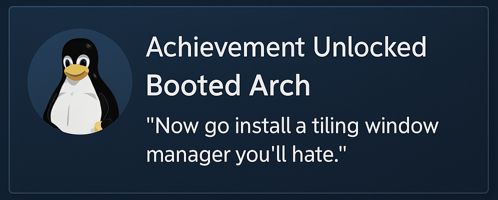
Desktop Is Ready
Next up: VPN and browser setup.
I use ProtonVPN, which is not officially supported on Arch but has solid community packages. The GUI is simple, most features work fine. Then I installed Flatpak for sandboxed apps and used it to install my browser.
It did not launch. Neither did VPN.
After digging deeper, I found that Btrfs nested volumes and LUKS encryption can misbehave when your home directories are separate subvolumes. Also, LUKS was not prompting for a password at boot.
Solution: format and reinstall. Yup.
At this point, even Linus Tech Tips would have given up and called it “Arch moment.”
Reinstall #2
This time: No nested Btrfs volumes. Everything works, Flatpak, VPN, browser, life.
An entire day gone, but Arch was finally alive.
I celebrated by staring at my terminal for five minutes like a proud parent who just watched their kid compile a kernel.
“Flatpak was created in 2015 by Alexander Larsson of Red Hat to provide a sandboxed application framework for Linux desktop software.”
“LUKS (Linux Unified Key Setup) was first implemented in 2004 to standardize disk encryption on Linux systems.”
End of Day
It was painful, confusing, and sometimes absurd. But it was mine.
I built it. I broke it. I fixed it. I suffered.
Somewhere out there, a Linux influencer is saying “Just read the wiki.” Meanwhile, I am the wiki now.
And finally, I can say it with pride: The adventure has begun.
